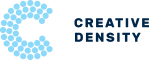How to Use the Self-Service Podcasting Studio
Steps before you arrive to the studio
Step 1: You will need to bring your laptop with a USB connection.
Step 2: Download recording software before you arrive. You can use Zoom and similar meeting software, but we recommend Audacity (it’s free!) or Garageband on Macs.
Using the Podcasting Studio
Finding the Studio
We are located at 4045 Pecos St. The studio is located on the first floor behind the stairs. There is a large microphone icon on the door.
If you are member then you get after hour access. If you are not a member then you need to arrive during business hours during the week.
Wifi information:
Network: Creative Density
Pass: coworkingrocks
Connecting to the Soundboard
The soundboard connects to your computer through a USB-A (that’s the original USB cable we all know) and we have a USB-C adapter in the studio.
We recommend you bring in your own USB adapter in case the previous podcaster accidently walks off with the USB-C adapter.
Using the Soundboard
The soundboard looks a lot more complicated than it actually is. Here are a few key elements to adjust before you hit record.
Step 1. Turn ON the microphones that you will be using. Turn OFF the microphones that you are not using to prevent any echo or feedback. You turn on the microphones by pushing DOWN the Listen and Record buttons at the bottom of the board, above the M1, M2, M3, and M4.
Step 2. Adjust the GAIN on the microphones that you are using (M1 – M4) to adjust the volume for each guest. The default should be 40 for all microphones. This is the appropriate level for people talking within 8 inches of the microphone.
Turning the gain higher will make the mic more sensitive and pick up noises further away. This is good for people that drift away from the microphone or are soft speakers.
Step 3. Check volume levels on the light dial. Not your headphones. The headphone volume does not indicate what the computer is picking up. The light dial on the right side of the board is a visual way to show the volume that computer and your software is picking up. During a practice conversation the lights should stay in the second top half of the green. Some yellow is OK. Red is bad.
If the green light stays in the low green then you should adjust the gain dial for the microphone that isn’t being picked up or talk closer to the microphone.
Setting up the Recording Software
There are a lot of ways to record audio. We recommend Audacity or Garageband. It doesn’t really matter what software you are using or if you use Zoom. The goal is to make sure the USB board is your INPUT and OUTPUT.
If the software isn’t picking up the USB as an option then you should close and restart the software with the soundboard plugged into the computer before you open it. You can also go into your computer’s general settings and make the output and input the USB board.
Once the soundboard is recognized, it’s all about hitting record.
TV Hookup
The TV can be connected to your computer or phone through Chromecast, Airplay, and HDMI.
Studio Lights & Green Screen
We have studio lights that have a seperate wireless light switch. It should be located on the file cabinet or on the center table.
The green screen is mounted on the wall and just needs to be pulled down.
How to find us
Parking
Available right out front. Free street parking is very easy to find.
Schedule a Tour
Come on in! We’ll show you around.
Consulting
We’ve helped over 60 spaces open across the US.
Coworking Feasibility Consulting
Powered By Creative Density Services
Buy / Sell Coworking Spaces
Coworking Tools
Free Tools We’ve Created to help people start spaces and understand the industry.
Instant Coworking Profit & Loss CalculatorCoworking Heat Map
Coworking Valuation Calculator
Locations
ABout Us
Since 2011, we’ve created friendly neighborhood coworking spaces that get create connections and inspire ideas. Meet Our Team & Learn Our Values.